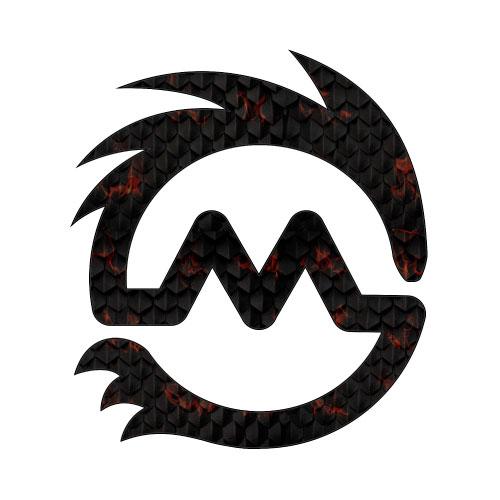Word count: 1,586 Reading Level: College Grad Reading time: 5.46 Mins
The concept around email marketing campaigns has evolved tremendously in the last decade. Today marketers earmark more time to incorporate unique ideas and integrate them with the latest technologies available to successfully reach potential niche audiences and convert them into loyal consumers.
Newsletter marketing is a crucial strategy that can help you propel potential buyers from the awareness stage of the purchase funnel through to the decision stage. Almost all good eCommerce platforms, such as; Magento, WordPress and Shopify will support some type of newsletter marketing campaign integration, the standout among them is the Magento platform. Integrating a newsletter marketing campaign with a Magento store is an ideal means to reach out to an enormous number of subscribers, past purchases, abandon cart users and bolster engagement.
The strategy of integrating a newsletter marketing campaign with a Magento store can be a blessing as you can easily and successfully push compelling product based content through to a hot list of subscribers encouraging them to take an action. Thus, email newsletter marketing via Magento guarantees lead nurturing, brand reputation and customer loyalty and engagement.
Top tips to consider while creating an email newsletter:
• Identify your Key Performance Indicator (KPI) and design your newsletters around them
• Identify your target audience and formulate a subscribers list
• Decide on the newsletter frequency
• Put yourself in customer’s shoes
• Always send a test mail to yourself
• Test with different types of newsletter samples (A/B testing)
• Go for quality rather than quantity
• Do not underestimate the power of design
• Embed clear and concise call-to-actions
• Optimize for mobile screens
• Integrate unsubscribe link and honor it
• Use optimized images wherever necessary
Consider all the above factors while designing an email newsletter and ensure that you cater for the needs of your potential customers (Good content) rather than adopting a pure self-promotion strategy.
Email newsletter marketing via Magento
The latest version of Magento, i.e. Magento 2 comes with some updated tools that facilitate smooth development and management of newsletter. The updated version of the Magentp eCommerce platform offers tools to create and cater to the subscribed customers in addition to providing tools that enables you to create content, bolster in-store traffic and to create and manage subscriber’s list. Let us go through a detailed break down of the different processes involved in email newsletter marketing via Magento store (1.9 – 2.0).
1. Setting up the Magento newsletter Login to your Magento admin panel and follow the path Stores > Configuration, as the next step click on the Customers and choose the dropdown option “Newsletter”.
Clicking on the Newsletter option takes you to the subscription option page, which enables you to choose from options like “Confirmation Email Template”, “Success Email Template” “Allow Guest Subscription” etc. Set your preferences and save the configuration.
Allow Guest Subscription: use this field to set whether you wish to provide privilege to unregsitered users to subscribe to your business newsletter.
Success Email Template: choose from a newsletter template by name, which you have stored before. You have the option to choose a tailored one or a default one in the store inventory.
Unsubscription Email Sender: it is used to set up the email account used to forward un-subscription emails.
Unsubscription Email Template: used to set up the email template to be sent to the customer when they unsubscribe.
Success Email Sender: used to setup an email account from which a notification mail will be sent to the customer to inform them that they have successfully subscribed to your business newsletter.
Confirmation Email Template: used to choose the confirmation email template to be sent to the customer, when you require them to confirm the respective newsletter subscription.
Need to Confirm: used to set whether it is mandatory for the users to confirm their email newsletter subscription via email.
Confirmation Email Sender: if you have do need an email confirmation, use this field to set the email account which will receive the respective confirmation emails.
2. Creating a Magento Newsletter
Once you have configured the newsletter and set the subscription privileges, the next step is to create newsletters. The task of creating awesome newsletters with Magento 2 is really simple. You can create different newsletter templates, which gets saved in the store to be used as per you convenience. Follow the steps to start creating customized newsletters through your Magento e-store.
From Magento Admin panel, navigate through to Marketing > Newsletter Template.
Once you are on the Newsletter Template page, you can create a newsletter template by clicking on the “Add new Template” button. Once you click on the respective button, you will have to decide on the newsletter template elements as depicted in the following image.
Template Name: The name by which you categorize and identify the stored newsletter template for future use, it’s for the Magento admin use and not visible to the end customer.
Template Subject: The template subject is same as the email subject and therefore it is eminent for you to make it as attractive as possible.
Sender Name and Email: These fields indicate the name of the sender of how you would like to address him via the newsletter and the respective email address to which the newsletter is to be sent.
Template Content: This is where the ball gets rolling; template content area is the main area that features the content of the newsletter. With Magento 2, you have the provision to enter the HTML code to this field and the store checks for a unsubscribe link, which is deemed mandatory.
Preview Template: The preview template provides the opportunity to view the template from customer’s perspective.
Once you have entered the appropriate mandatory fields and previewed the template you are good to save the template.
3. Scheduling/Sending Magento Newsletter
Once both the above elements are set, you are good to send amazing newsletter to your subscribers. From the admin panel, Navigate through to Marketing>Newsletter Template and choose the newsletter template that you wish to send by clicking on it. From the drop down, you can choose the “Queue the newsletter” option and can set the preferred time and date at which you would like the newsletter to be sent, thereafter, save the newsletter.
It is important to note that you choose the list of subscribers to which the newsletter is to be sent. You can choose this using the Subscribers Form. In cases where you haven’t chosen the subscribers group, the store is set to send the newsletter to all the subscribers.
4. Magento newsletter subscription management
Newsletter subscription management is crucial in enabling you to retain your subscribers, keeping them in the loop and encourage them to take action in your favor. Magento 2 also gives you the privilege to add your existing customer to your newsletter subscription list. Manage your subscribers as follows:
From the admin panel, navigate to Customers -> All Customers.
Choose a customer, whom you would like add to your newsletter subscription list and click on the pertinent customer row. As the next step, click on the ‘Newsletter’ Tab, positioned towards the left of the page. The final step to add the customer to the subscription list is by ticking the “Subscribe to newsletter box” with respect to the customer and by saving the settings. The Magento newsletter subscription management settings, also allows you to have guest subscribers. Allow the Guest Subscription in the subscription management panel and you can enable the customers to your site to subscribe for your newsletter via popup or normal forms, even though they haven’t purchased anything from the store.
5. Exporting Magento subscribers
If you wish to try out another service to send email newsletter, Magento makes it easy for you to get a list of your subscribers and export it in the preferred format so that it can be uploaded to any third party newsletter service. Navigate to the “Newsletter Subscribers” page and click on the box position on the top right side to export your Magento subscribers in either CSV or XML format.
6. Magento Newsletter Reports
You can get a detailed report on the newsletters sent via your Magento store and check for any issues by reviewing the newsletter reports. Navigate to the Reports> Newsletter Problems Report from the admin panel and find report that gives you statistics on the number of emails sent, date, time and the number of failed emails and much more.
7. Cancellation of subscriptions
With Magento 2, you can cancel email newsletter subscriptions in no time. You have two means to do it, either you can navigate through to Customers >All Customers or choose the following path Marketing > Communications > Newsletter Subscribers.
Wrapping it up
Managing a newsletter marketing campaign via Magento 2 and 1.9.x is a really easy task, which demands no technical know-how. Literally transformed, you can carry out most of the above mentioned tasks in minutes. If you need an extension or assistance we always recommend referring to an experienced Magento developer.
Bibliography:
Triggminecom. (2016, 30 November 2016). Guide to Newsletter Marketing Campaign on your Magento Store. [Weblog]. Retrieved 5 December 2016, from http://www.triggmine.com/newsletter-marketing-campaign-on-your-magento-store/
Shopping-cart-migrationcom. (2015, 23 October 2015). An Ultimate Guide to Newsletter Marketing Campaign on Magento. [Weblog]. Retrieved 5 December 2016, from https://www.shopping-cart-migration.com/blog/61-must-know-tips/54282-an-ultimate-guide-to-newsletter-marketing-campaign-on-magento
Magestorecom. (2016, 10 March 2016). [16] Magento 2: How to manage Newsletter campaign? – Magento 2 Tutorial. [Weblog]. Retrieved 5 December 2016, from http://www.magestore.com/magento-2-tutorial/magento-2-how-to-manage-newsletter-campaign/