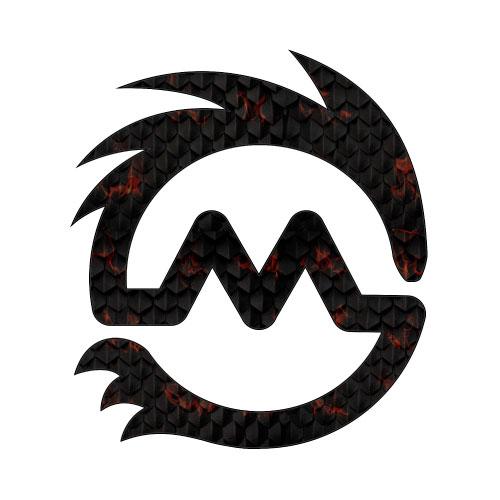Setup time approximately one hour for Facebook, Twitter, LinkedIn and Google+ Business accounts for your brand.
Why should your business even have a social media account?
It is expected by users that all business have a social media presence. Also, customers want to interact with their favourite brands and others who enjoy them. Furthermore, users often do an informal police check on your business. By checking your social media accounts. If you have positive comments and have posted recently your good if you don’t your value to them is discounted.
Let’s look at some figures as well;
Company brand pages on social media sites improve engagement between companies and individuals.
They help to build your brand outside of your website.
Company pages rank high in branded keyword search results.
E-Commerce sales via social media are projected to account for $14.25 billion in 2013 and $30 billion in 2015.
12 percent of consumers have purchased a product after finding out about it via Twitter.
65 percent of the most popular brands in the world have a Twitter profile.
53 percent of small businesses are using social media.
Among small businesses, about 19 percent use Facebook, 15 percent use LinkedIn and four percent use Twitter to build their brand.
17 percent of consumers have used social media to obtain customer service.
Step #1: Set Up a Facebook Business Page
Sign Up for a Facebook Account, if you do not already have one. This account will be shared with your staff or social media manager, so choose the username and password accordingly.
Click here to choose the appropriate business category for your Facebook brand page.
NOTE: If you plan to create and promote coupons on Facebook you must choose the Local Business or Place option. If you use the other brand page options you will need to share links on your Facebook page pointing to coupons on your website. The category and name chosen for your Facebook brand page cannot be changed once it is created.
.jpg)
Fill in the About Section of your Facebook Brand Page During Setup
In the About section you will be prompted to add a company description and your website URL. Make sure you keep your company description short yet effective. You may also add links to your other social media brand pages.
.jpg)
Add Profile Picture for your Facebook Brand Page During Setup
Add your Company Logo as your profile picture.
A new feature on Facebook allows you to choose a unique Facebook web address for your brand page. It is ideal to use your brand name, as seen on your website/website URL. See screenshot below:
.jpg)
Option to Customize Your Fan Page URL With Your Brand Name
Once your Facebook brand page is created, you will be prompted to ‘Like’ your own page.
You will now see the Admin panel of your Facebook page.
To add and edit information in your business account, click the Update Page Info option under Edit Page on the top right corner of your page.
Allow your staff to manage your page by making them admins. Click on the option Manage Admin Roles, under Edit Page.
You can control the activities and interaction capability on your Facebook brand page by clicking on Edit Settings > Manage Permissions listed under Edit Page, as shown below
.jpg)
Control Facebook Fan Interactions With Manage Permissions
If you decide to create an offer on your Facebook Page, click here for a step-by-step tutorial. (This option is for local businesses only).
With the new timeline feature you can attract your Facebook fans with a catchy cover photo with dimensions of 851X315.
Add tabs to your Facebook brand page, as shown in the screenshot below.

You can also create custom tabs on your Facebook brand page. Here is how:
Go to the Apps Dashboard.
Click on the option +Create New App, as shown below:
 The Create New App Option on Facebook
The Create New App Option on Facebook
After clicking +Create New App, you will be asked to enter the custom app details, as shown in the screenshot below. Provide an App Name to be displayed on the front-end of your Facebook brand page. Add an App Namespace which acts as a unique ID for the app.
.jpg) Enter Custom-App Details on Facebook
Enter Custom-App Details on Facebook
The content in the custom app must be created as a web page outside of Facebook. Make sure that you use the dimensions of either 520px or 810px so that it displays correctly within the Facebook page. You can display any content within the Facebook tab, and if required, ask your web developer to enhance the tab features.
The final step is to integrate the app from the Apps Dashboard. Click on Page Tab . Paste your page URL that contains the custom app contents into the Page Tab URL slot. See screenshot below:
.jpg)
Edit Page Tab Name, URL and Image of Custom App
For more information, check the Facebook Guidelines for creating a brand page
Step #2: Set Up a Twitter Brand Page
Sign Up for a Twitter account.
Create a username (preferably your brand name).
Set up a background image that reflects your brand and your business. Your twitter background image dimensions must be 2048 pixels in width, 1900 pixels in height.
Look at this example of the Twitter brand page of Lindt Chocolate USA, shown below:
 Twitter Brand Page of Lindt Chocolate USA
Twitter Brand Page of Lindt Chocolate USA
Upload your company logo as a header image. Dimensions for the header image should be 1252 pixels X 626 pixels.
Six pictures from your recent tweets are displayed on the left side bar, as seen in the example above.
You can also embed tweets that contain important brand mentions onto your website.
Step #3: Set Up a LinkedIn Company Page
Sign up on LinkedIn as a user.
Use your company email to sign up and choose a password that can be shared among your social media management staff.
Roll over the mouse on the Interests tab found in the main menu bar on the profile page.
Choose Companies option from the drop-down list.
Click on Add a Company, found on the top right of the profile page, as shown in the screenshot below:
.jpg) Option to Add a Company on LinkedIn
Option to Add a Company on LinkedIn
Use your company’s email id to create the LinkedIn company page for your brand.
You will then be requested to create your Company Overview.
You have four tabs on this page, namely, Overview, Careers, Products & Services and Analytics.
Select the Overview tab and fill out accurate company details, as you have on your website.
Now click on the Careers tab to post your job.
Click on the Products & Services tab to add your products/services in the form of images, thumbnails and descriptions. You can add a link back to your website with every description.
Step #4: Set Up a Google+ Brand Page
Sign in with your existing Gmail or click on Create a Google+ page.
Choose the appropriate business category from amongst Local Business or Place, Product or Brand, Company Institution or Organization, Arts Entertainment or Sports and Other.
 Choose Your Business Category When Creating a Google+ Brand Page
Choose Your Business Category When Creating a Google+ Brand Page
Next, you will be asked to Create a Google+ Page, where you are required to choose a name for your brand page. This name should be what is on your website.
Enter a link to your website, agree to the Google+ pages terms and click Continue.
You can then add a cover photo image to your Google+ brand page. You can add you,r company logo as a profile picture.
Add a brief company description under Story where you can describe your business in 10 words.
If you want, add your email contact to the page. Otherwise, you can choose contact options such as phone, mobile, fax, pager, chat or address.
Click Finish.
You can add or edit information on your Google+ brand page anytime by logging into your Google+ account and clicking on the Pages option on the left.
Resources for Further Learning:
Blog Article: WOMO Review and Classified website services
Blog Article: Top 5 things to focus on when designing a website
Blog Article: How SEO works in 2015 Google Video
.jpg)
.jpg)
.jpg)
.jpg)
The Create New App Option on Facebook
.jpg) Enter Custom-App Details on Facebook
Enter Custom-App Details on Facebook.jpg)
 Twitter Brand Page of Lindt Chocolate USA
Twitter Brand Page of Lindt Chocolate USA.jpg) Option to Add a Company on LinkedIn
Option to Add a Company on LinkedIn Choose Your Business Category When Creating a Google+ Brand Page
Choose Your Business Category When Creating a Google+ Brand Page